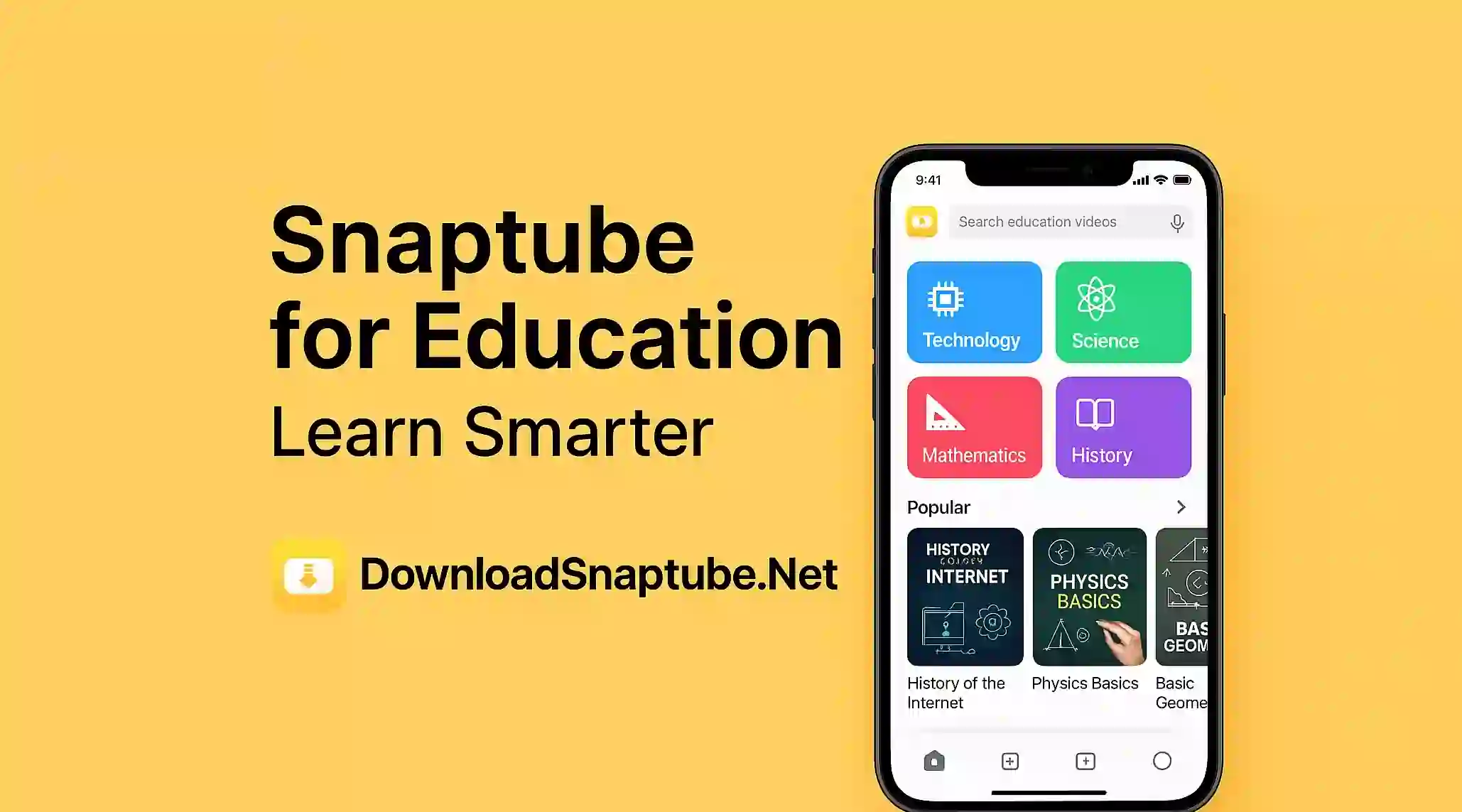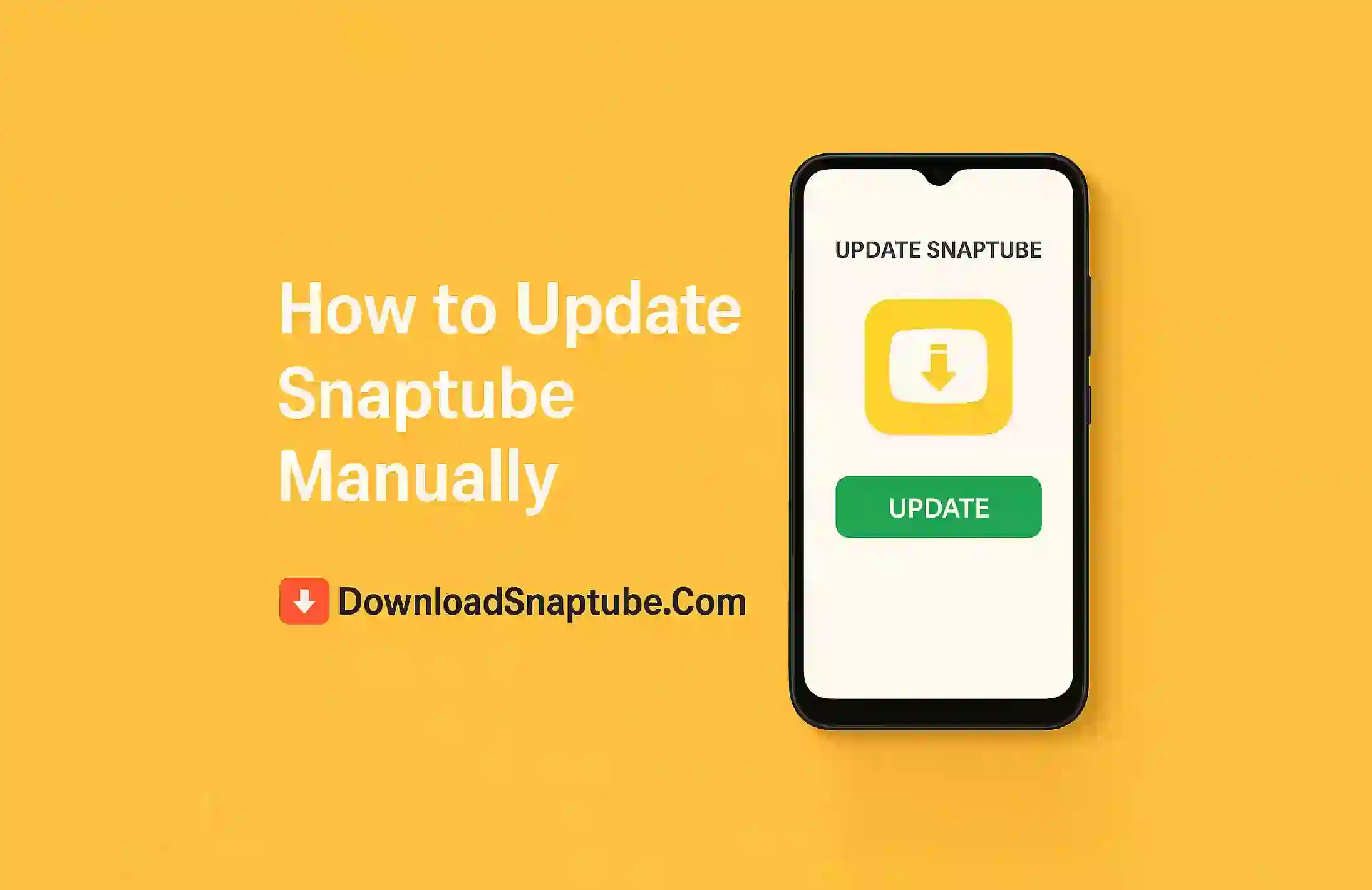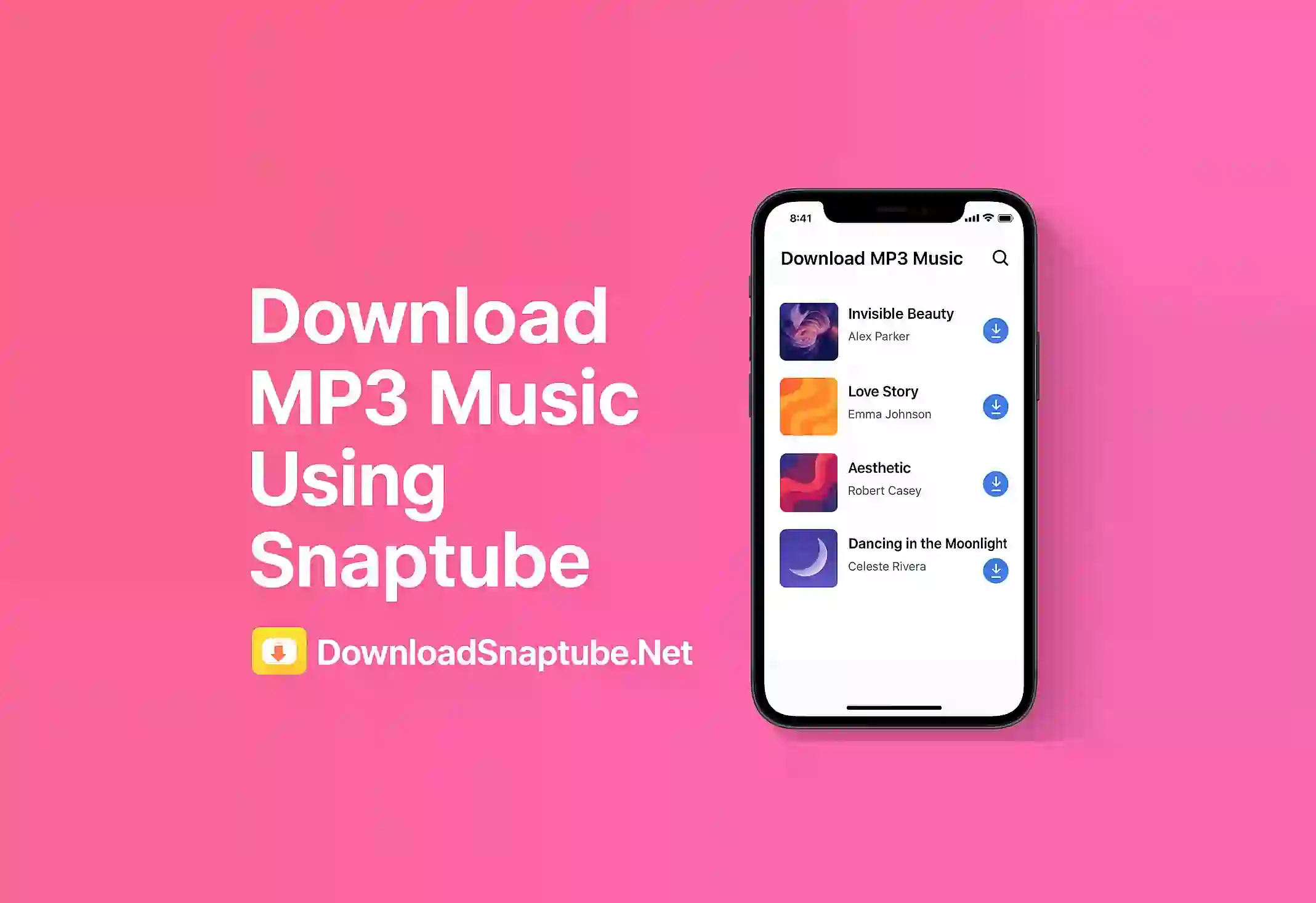Why Snaptube on Smart TV?
Snaptube is a very popular app for download videos and music from many sites. Watching videos on a smart TV is way better than on a small phone screen. But since Snaptube is mainly made for mobile devices many people get confused how to install it on smart TV. Dont worry I will guide you through easy steps so you can enjoy Snaptube on your big screen.
Check Your Smart TVs Operating System
Not all smart TVs support installing apps like Snaptube Smart TV. If your smart TV runs on Android OS then its easier to install APK files. Brands like Sony and Nvidia Shield usually use Android TV so you can install Snaptube easily. But if your TV is from Samsung or LG and uses Tizen or webOS then it might be difficult or impossible to install Snaptube directly.
Download Snaptube APK File from Trusted Site
Snaptube is not available on Google Play Store for TV you need to download the APK file. Make sure to download the latest version of Snaptube APK from a official website to avoid viruses and malware. Save the APK file on your phone and computer.
Transfer APK File to USB Drive
Next step is to copy the Snaptube APK file to a USB flash drive. This is needed to move the file to your smart TV. Use a USB drive that is formatted properly and has enough space for the APK.
Enable Installation from Unknown Sources
Before you install APK on your smart TV you must allow installation from unknown sources. Go to your TV settings find security options and enable unknown sources. This lets you install apps that are not from the official app store.
Install Snaptube Using File Manager
Plug the USB drive into your smart TV. Open the TV file manager app and locate the Snaptube APK file on your USB. Select the file and follow on screen instructions to install Snaptube. Once installed you can open the app from your TV apps list.
Alternative: Use Screen Mirroring
If your TV doesnt allow APK installations you can still use Snaptube on your phone and cast or mirror the screen to your smart TV. Make sure both devices are on the same WiFi network then use the cast option on your phone to watch Snaptube content on your TV.
Tips for Best Experience
Using Snaptube on TV can be tricky with just remote so try using a wireless mouse or remote app for easier control. Keep the app updated to enjoy new features and better security. Also check your storage space on TV and clean unwanted files to avoid issues.
Final Thoughts
Installing Snaptube on smart TV is a bit technical but by following these steps you can easily enjoy your favorite videos on the big screen. Whether by APK or screen mirroring Snaptube makes video downloading simple and fun.